Ughhh! Problems with video buffering can be frustrating and have a negative impact on your live video streaming experience. There are several ways to stop and prevent buffering on your network.
1. Do a speed test on your network. You should ideally have 3 times the upload speed as you are sending from your live encoder. It’s very common that the Internet connection speed is inadequate to accommodate the encoder’s bitrate. You’ll need to lower the video bit-rate on your live encoder, if that is the case.
2. Reduce the quality of the video in the settings. Reducing the quality of videos helps decrease bandwidth and instances of buffering. You can lower the video resolution on the live encoder you use to stream with.
3. Check your computer’s processor level. The processor, also known as the CPU, provides the instructions and processing power the computer needs to do its work. The more powerful and updated your processor, the faster your computer can complete its tasks. Most software based live encoders will also tell you the percentage of the CPU. If it’s running over 75%, time to make adjustments. By getting a more powerful processor, you can help your computer think and work faster.
4. Make sure your live encoder is not overloaded. An encoder is a bridge that forges a connection between your camera and the user’s screen. The encoder is what transmits the video as it is from the camera across the Internet to the streaming server and then to the user’s computer screen. That said, it is obvious that your encoder will have to handle serious traffic regularly. If you pile it with additional heavy-duty tasks like recording the live stream simultaneously, there is a huge risk that the encoder will snap from functioning. This will inevitably cause live streaming issues.
5. Limit the amount of devices connected to your network. Multiple devices being used on the same internet network will consume that network’s bandwidth and cause buffering, especially if your router is unable to support a heavy traffic load. When streaming videos, make sure internet usage is limited across devices. Power off any internet-connected devices that are not needed. You may need to limit the number of people on your network during a live stream or perhaps provide an additional network for those people.
6. Restart your router. Performing a hard reset on your router allows it to re-establish an internet connection. To restart your router, simply unplug it for about 10 seconds and then plug it back in. Allow a few minutes for the router to boot back up and for your streaming device to reconnect to it.
7. Move your wireless router closer to your streaming device. If you move too far away from your wireless router, your internet connection will start to become unstable. Walls, metal objects, and electric devices can also interfere with your wireless connections. Try moving closer to your wireless router, or place your wireless router in a centralized location where it isn’t blocked by as many walls, and other objects.
8. Consider using a wired internet connection. Wireless internet connections are more likely to be disrupted by problems with signal, frequency, and physical obstructions, such as walls or furniture. Try switching to a wired connection to help eliminate problems with buffering.
9. Keep your computer healthy. If you are using software based live encoder, scan your computer for viruses and malware. Malicious software will often cause one or more processes to run in the background and slow down your Internet speed. Make sure you have a reliable antivirus program installed on your computer and that you frequently scan your computer for viruses and malware.Also limit the amount of programs running on the computer your software based live encoder is on.
10. Make sure your hardware based live encoder is shut down after the stream. Devices left on all the time can heat up and cause problems when you are ready to stream. The same is actually true for your computer if you use it with a software live encoder. It’s always good to reboot your devices before you stream and we don’t mean 5 minutes before. Give the devices enough time to boot up and receive any updates.
We are here to partner with you. StreamingChurch.tv is here for you in 2024 and beyond! Reach out to us, since 2001 our seasoned ministry staff has worked exclusively with churches and ministries around the world. We have monthly webinars to equip you for ministry. Click here to learn more.
Check out our Church Solutions Podcast today and reach out to us anytime, at [email protected] or use live chat at the bottom right of your page