Happy New Year! This is the perfect time to look at the equipment you use at your church to make sure it’s ready for 2022. This is especially true for your churches’ computers and especially if you use a computer to do streaming video! Here are eight ways you can improve computer speed and its overall performance.
1. Check Network Connectivity
System slowness actually is caused by networking issues. Our computers do so much on the Internet that slowness there can affect just about everything you do on a regular basis. While there isn’t enough space to write an exhausting troubleshooting list here, some of the things you should try (or investigate) are:
Replacing the network cables, switches, routers, WiFi access points, etc.
Calling the ISP and checking the distance from the CO (for DSL) or the local segment’s current load (for cable); the ISP may need to rewire or rework its connectivity. Satellite customers will want to double-check their dish installation and ensure that it is tightly locked down and pointed in the right direction.
Malware scanning on all PCs to see if malware is burdening the network
Inspecting the wiring of the phone lines (for DSL) or coax (cable customers) to look for loose connections, corrosion, or flaky wires
For cable customers, finding out how many splitters are between the line from the pole and their modem. If it is more than one (and preferably only a two-way splitter), they should rewire so that they have only a single two-way splitter between the pole and the modem to ensure the cleanest signal possible. A fast network is very important for streaming video.
2. Uninstall Unnecessary Software
Your computer comes preloaded with a number of applications that many people won’t use but that can eat up system resources. You can usually identify these when you see a pop-up prompting you to update a program you’ve never used before. Remove them from your computer and free up disk space
Click on the “Start” button and visit the “All apps” menu
You’ll also want to know which programs are required for your computer to run properly and which can be discarded. One of the reasons these applications slow down your PC is because they often start up automatically when you boot up your computer.
3. Limit the Programs at Startup
Along the same lines, you can also determine which applications run when your PC boots up. Windows 10 has an updated Task Manager that makes it easier to determine what you want running in the background and what you can start on your own.
To access Task Manager, press Ctrl-Shift-Esc. A box will appear that lists all the applications you have installed on your computer. It also gives you a detailed account of the amount of RAM each program uses when you start your PC. To make an adjustment, just right-click on the application you want to change to tell it not to run until commanded
You can always change the settings if you notice that a program is no longer running that impacts how you use your PC. If in doubt, you can always restart your computer and see how it runs without certain applications available at startup.
4. Add more RAM to your PC
In terms of memory usage, Windows 10 uses less RAM than previous versions, but increasing RAM memory has been a tried-and-true way to speed up devices for years, especially if you use your computer for streaming video. It’s much easier to add more RAM to desktop computers, and it’s much cheaper, too. Anyone with a basic idea of the interior of a desktop tower is capable of installing more RAM in an hour or so.
5. Check for Spyware and Viruses
It’s almost impossible not to pick up a virus at some point while browsing the web, but Windows Defender software has made it easier than ever to find malware that may be causing major issues on your PC. Third-party programs are also easy to install and can be just as effective in removing any spyware or viruses you may have picked up.
Some applications are better than others and some can take up more space, which can then cause issues with speed. Ideally, you want to find software that is efficient and removes malware completely, but that doesn’t take up too much space on your PC.
6. Use Disk Cleanup and Defragmentation
Every computer has a number of files and programs on its hard drive that haven’t been used in a while or are unnecessary. Disk Cleanup allows you to find which applications and files can be deleted from your computer, freeing up drive space for the programs you will use. From there, it will automatically delete them and clear up some space
Disk Cleanup’s effectiveness depends on how much RAM you have on your PC, which can also cause your computer to run slower than it normally would. If this is the case, it may be a good idea to install more RAM on your device.
7. Consider a Startup SSD
When you want better performance, a startup solid-state drive (SSD) can go a long way toward taking some of the pressure off the processor when your computer boots up. If you tend to run a number of applications at one time or use photo and video editing software, then a startup drive can go a long way toward making these programs run smoother and load faster. This will obviously help if you use your machine for streaming video.
8. Take a Look at your Web Browser
Minor adjustments can often make a difference with the speed of your PC. Something as simple as which browser you use can slow down or speed up the rate at which web pages, videos, and images load. If you have been using a certain browser and notice that there is a lag time, consider an alternative to see if the loading speeds are better. The type of browser you use is not only the thing that may be slowing down your computer when you’re using the web. If you have a full cache that has not been emptied in a while, then you’ll want to visit your settings and make sure that it’s empty.
Windows 11
Yes, Microsoft is now releasing Windows 11. Microsoft actually began rolling out Windows 11 — the company’s first major update in six year in October of 2021. It is available as a free download for existing Windows 10 users, but you may not have received the notification on your PC because Microsoft is rolling it out in phases. Our advice is to wait for a while longer until a lot of the “bugs” are worked out. There are few worse things than booting up the computer Sunday morning to stream and discovering there is a problem because of problem with the new operating system!
The team at StreamingChurch.tv is always willing to help your church with all your tech needs. Reach out to us today by emailing [email protected] or live chat on the bottom right of your screen.