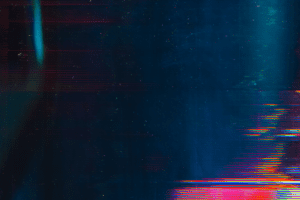Holidays can bring an increase in viewership of your online streaming because people are out of town and still wish to view their church service online. But problems with video buffering can be frustrating and have a bad impact on your live video streaming experience. It also sends a poor message to new people viewing for the first time. The good news is there are ways to stop and prevent video choppiness.
1. Test your Internet upload speed.
You should ideally have 3 times the upload speed as you are sending from your live encoder. It’s very common that the Internet connection speed is inadequate to accommodate the encoder’s bitrate. You’ll need to lower the video bit-rate if that is the case. We recommend https://speed.streamingchurch.tv/
2. Lower the quality of the video in the settings.
Reducing the quality of videos helps decrease bandwidth and instances of buffering. If using third-party software or services to stream videos, modify video quality via the settings menu. Contrary to popular belief, you don’t need a super high video bit-rate to have a good video picture.
3. Watch your computer’s processor level.
The processor, also known as the CPU, provides the instructions and processing power the computer needs to do its work. The more powerful and updated your processor, the faster your computer can complete its tasks. Most software based live encoders will also tell you the percentage of the CPU. If it’s running over 75%, time to make adjustments. By getting a more powerful processor, you can help your computer think and work faster.
Special Limited Time Offer!
Stream for free during a free trial with StreamingChurch.tv and they will donate $200 to your ministry! Click here for details.
4. Don’t overload your live encoder.
An encoder is a bridge that forges a connection between your camera and the user’s screen. The encoder is what transmits the video as it is from the camera across the Internet to the user screen. That said, it is obvious that your encoder will have to handle serious traffic regularly. If you pile it with additional heavy-duty tasks like recording the live stream simultaneously, there is a huge risk that the encoder will snap from functioning. This will inevitably cause live streaming issues.
5. Restrict the amount of devices connected to your network.
Multiple devices being used on the same internet network will consume that network’s bandwidth and cause buffering, especially if your router is unable to support a heavy traffic load. When streaming videos, make sure internet usage is limited across devices. Power off any internet-connected devices that are not needed. You may need to limit the number of people on your network during a live stream or perhaps provide an additional network for those people.
6. Restart your router and modem.
Performing a hard reset on your router allows it to re-establish an internet connection. To restart your router, simply unplug it for about 10 seconds and then plug it back in. Allow a few minutes for the router to boot back up and for your streaming device to reconnect to it.
7. Move wireless router closer to streaming device.
We don’t recommend streaming wirelessly. (See point 8) If you move too far away from your wireless router, your internet connection will start to become unstable. Walls, metal objects, and electric devices can also interfere with your wireless connections. But if you must go wireless, try moving closer to your wireless router or place your wireless router in a centralized location where it isn’t blocked by as many walls, and other objects.
8. Consider using a wired internet connection.
Wireless internet connections are more likely to be disrupted by problems with signal, frequency, and physical obstructions, such as walls or furniture. Try switching to a wired connection to help eliminate problems with buffering.
9. Make sure your computer is healthy.
If you are using software based live encoder, scan your computer for viruses and malware. Malicious software will often cause one or more processes to run in the background and slow down your Internet speed. Make sure you have a reliable antivirus program installed on your computer and that you frequently scan your computer for viruses and malware.
10. Shut down your hardware based live encoder after the stream.
Devices left on all the time can heat up and cause problems when you are ready to stream. The same is actually true for your computer if you use it with a software live encoder. It’s always good to reboot your devices before you stream and we don’t mean 5 minutes before. Give the devices enough time to boot up and receive any updates.
Special Limited Time Offer!
Stream for free during a free trial with StreamingChurch.tv and they will donate $200 to your ministry! Click here for details.
For more than 20 years our team has worked exclusively with churches and ministries around the world. We are much more than a tech company. We are available 7 days a week, even on Sundays. Go to StreamingChurch.tv or use live chat at the bottom right of your page.